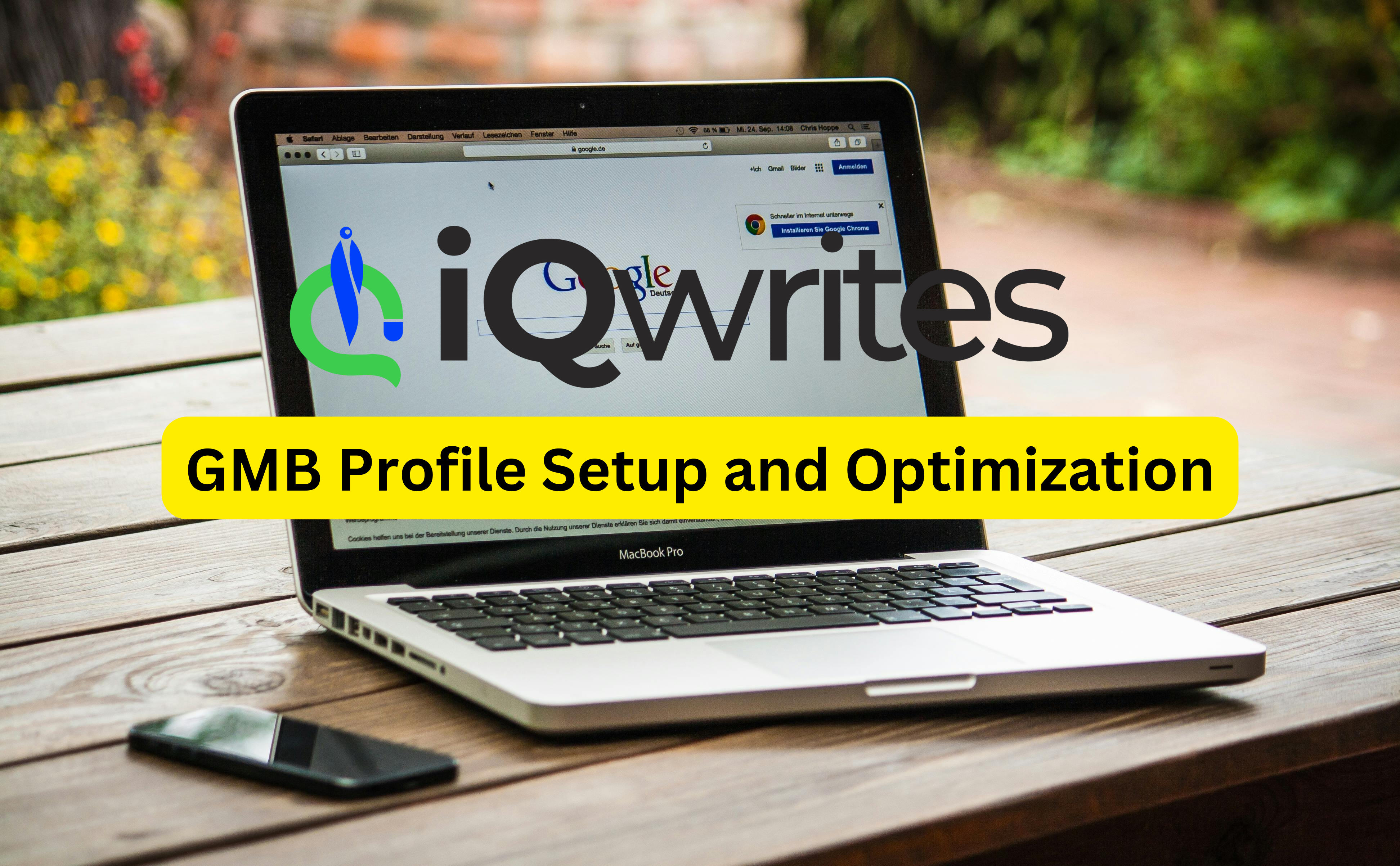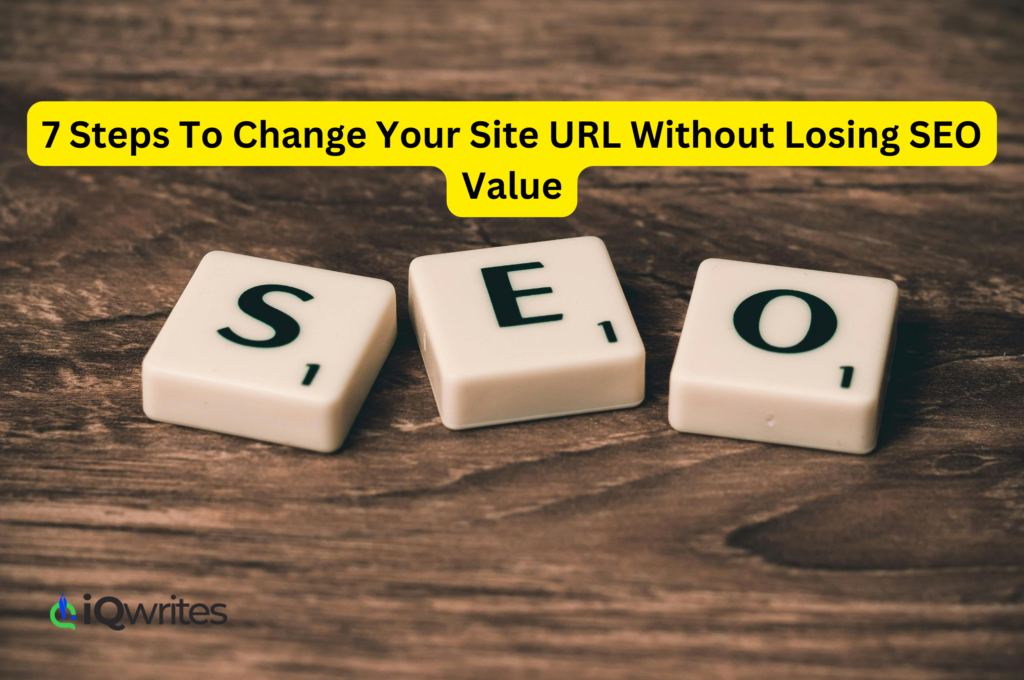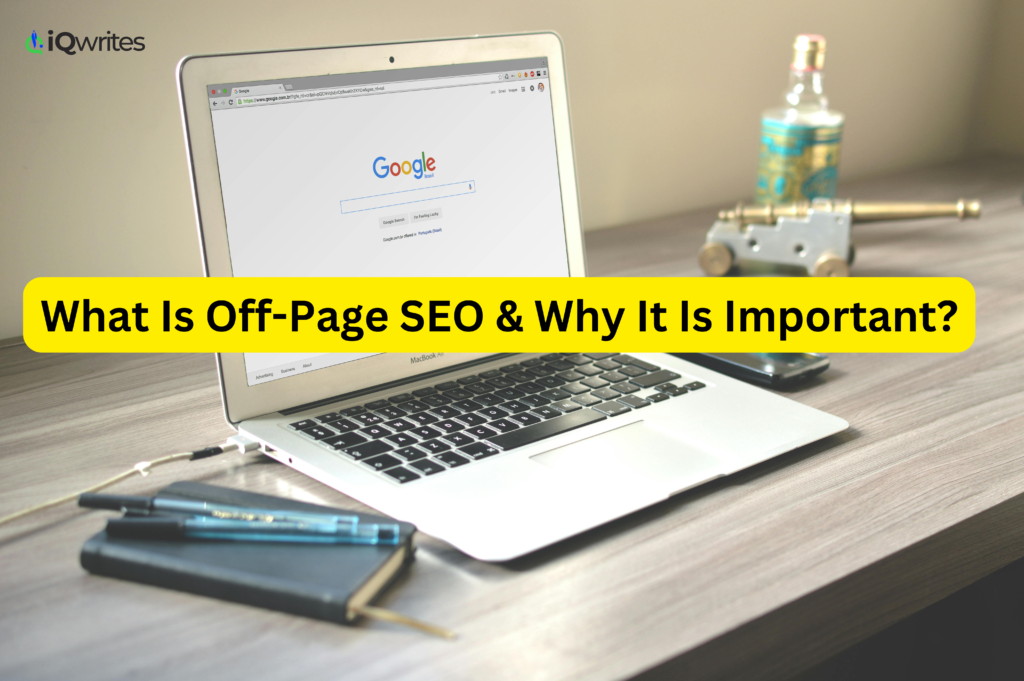In today’s digital age, having a strong online presence is essential for businesses to thrive. One of the best ways to ensure your business is easily found by potential customers is by adding it to Google My Business (GMB). This free tool from Google helps your business appear in local search results and on Google Maps, boosting visibility and credibility.
If you’re wondering how to add your business to Google My Business, follow this detailed step-by-step guide.
Why Add Your Business to Google My Business?
Before diving into the process, let’s discuss why GMB is crucial for your business:
- Increased Local Visibility: Your business shows up in Google Maps and local search results, making it easier for nearby customers to find you.
- Enhanced Credibility: A verified GMB listing adds legitimacy to your business.
- Direct Customer Interaction: Share updates, respond to reviews, and engage with your audience.
- Boosted SEO: An optimized GMB profile can help improve your website’s local search ranking.
What Is Off-Page SEO & Why It Is Important?
Steps to Add Your Business to Google My Business
Follow these simple steps to set up and optimize your GMB profile:
1. Sign in to Google
- Visit the Google My Business website.
- Sign in using your Google account. If you don’t have an account, create one first.
2. Search for Your Business
- Use the search bar to check if your business already exists on Google.
- If your business is listed, claim it. Otherwise, proceed to add a new listing.
3. Add Your Business Name
- Enter your business name exactly as it appears on signage or marketing materials.
- Consistency is key for local SEO.
4. Choose the Business Category
- Select a category that best describes your business. For example, if you own a bakery, choose “Bakery.”
- This helps Google understand your business and show it in relevant searches.
5. Provide Business Details
- Enter your location, address, and contact information. If your business is online-only, you can choose the “no physical location” option and specify the areas you serve.
6. Add Business Hours
- Include accurate opening and closing hours to inform potential customers.
7. Verify Your Business
- Google will ask you to verify your business. Options include:
- Postcard Verification: Google sends a postcard with a verification code to your address.
- Phone Verification: Available for some businesses, where you’ll receive a code via text or call.
- Email Verification: For eligible businesses, a code is sent via email.
- Follow the instructions to complete the verification process.
8. Optimize Your Profile
- Add high-quality images of your business, products, or services.
- Write a compelling business description, including relevant keywords.
- Regularly update your profile with posts, offers, and events to engage customers.
9. Encourage Customer Reviews
- Ask satisfied customers to leave reviews on your GMB profile. Positive reviews build trust and improve your search ranking.
5 Overlooked SEO Hacks You Need to Try Today
Tips for Optimizing Your Google My Business Profile
To maximize the benefits of your GMB listing, consider these tips:
- Keep Information Updated: Ensure your contact details, business hours, and other information are always current.
- Use Keywords Strategically: Incorporate relevant keywords in your business description, posts, and updates.
- Leverage GMB Insights: Use the analytics provided by GMB to understand customer behavior and improve your profile.
- Respond to Reviews: Reply to both positive and negative reviews to show customers you value their feedback.
7 Best Free SEO Tools For 2024
Conclusion
Adding your business to Google My Business is a critical step in enhancing your online visibility and connecting with local customers. By following this guide and optimizing your GMB profile, you can attract more customers and grow your business.
Start today, and make sure your business is easy to find on Google Maps and local search results!